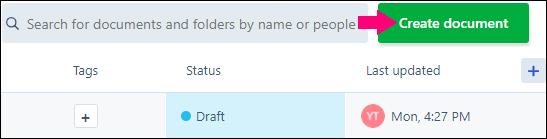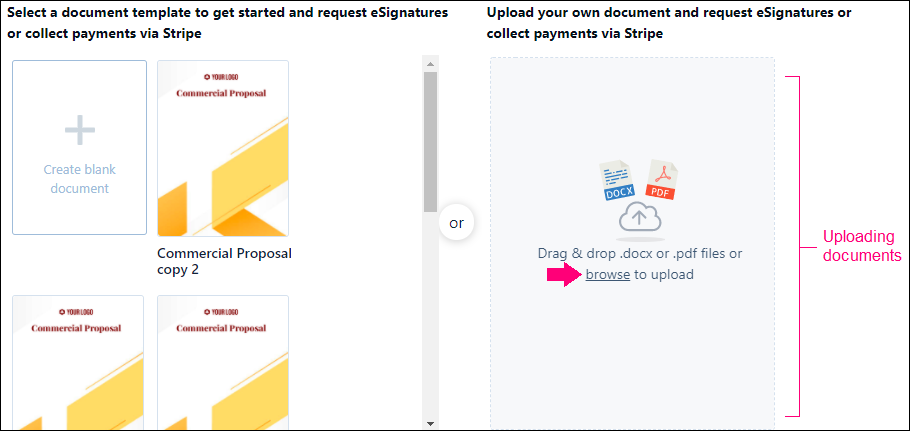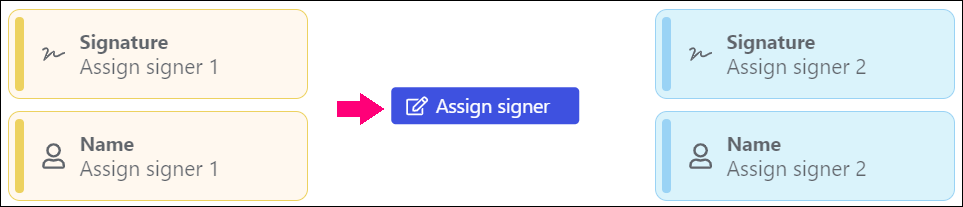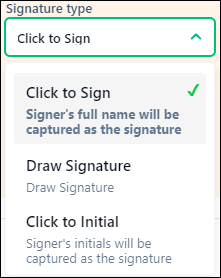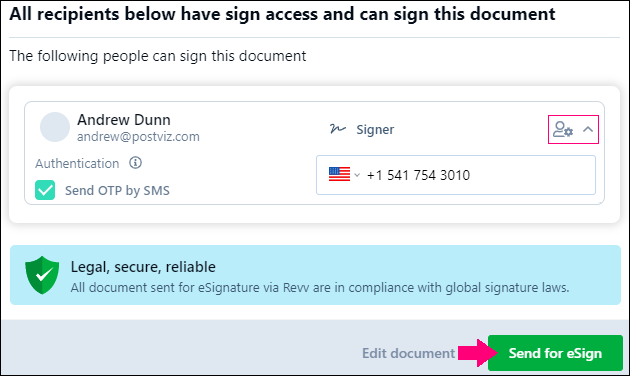- 16 Mar 2021
- 1 Minute to read
- Print
- DarkLight
- PDF
Can I upload my own documents and get them eSigned?
- Updated on 16 Mar 2021
- 1 Minute to read
- Print
- DarkLight
- PDF
Yes, you can upload your own custom document in Revv. To upload your own document, follow these steps:
On the Documents page, click Create document.
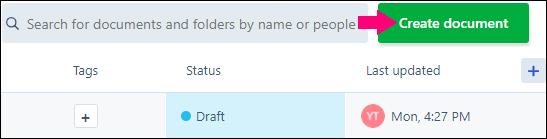
Click browse to upload a document from your computer.
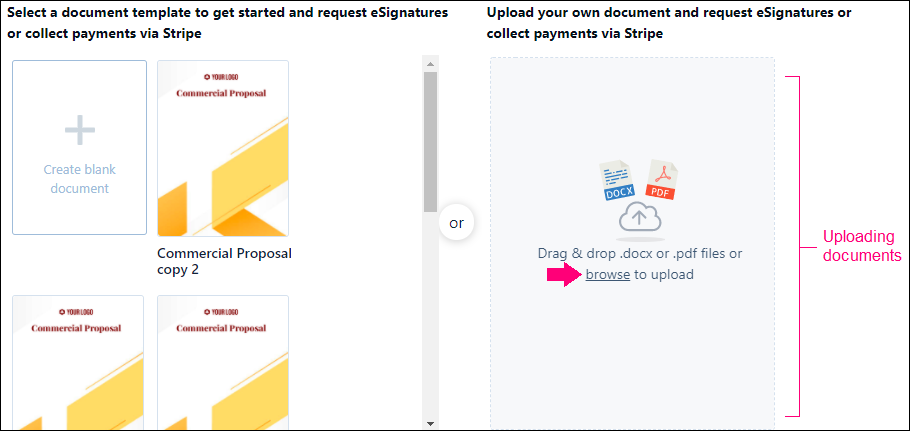
Select a suitable document and click Open.
Under the Document blocks, drag and drop the signature block to your document.
Click Assign signer.
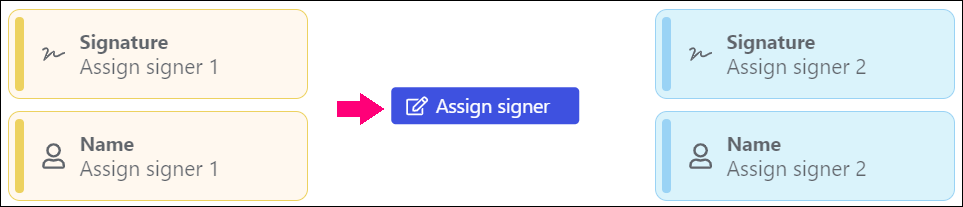
Enter the signer's email ID. You can also click the dropdown icon that is available in the email field to view and select the details of your previously-added signer. In this case, the email ID, first name, and last name of the signer are automatically added.
Click Add andrew@postviz.com or click the Enter key from your keyboard.
Enter the first name and last name of the signer.
Click Add new signer.
Select the type of signature you want of your recipients. Click the dropdown button beside Click to sign under Signature type.
- Click to Sign: The signers' full name is captured as the signature.
- Draw signature: The signer has to draw the signature.
- Click to Initial: The initials of the signer's first name and last name are captured as the signature.
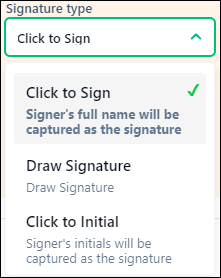
Click Get eSign. Or, click the dropdown beside Send and click Send for eSign.
To enable SMS-based authentication for recipients, click the dropdown beside the Settings icon and check the checkbox beside Send OTP by SMS.
Select the appropriate country of your recipients and enter their contact number.
Write a personalized message to your recipients.
Click Send for eSign.
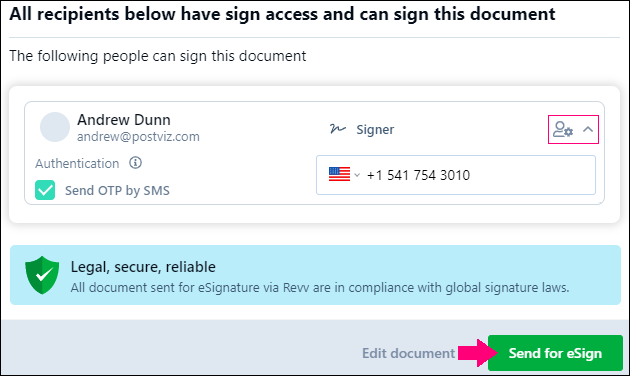
You have successfully upload and sent your documents to your recipients.
Refer to how to create document topic for more information on creating documents.