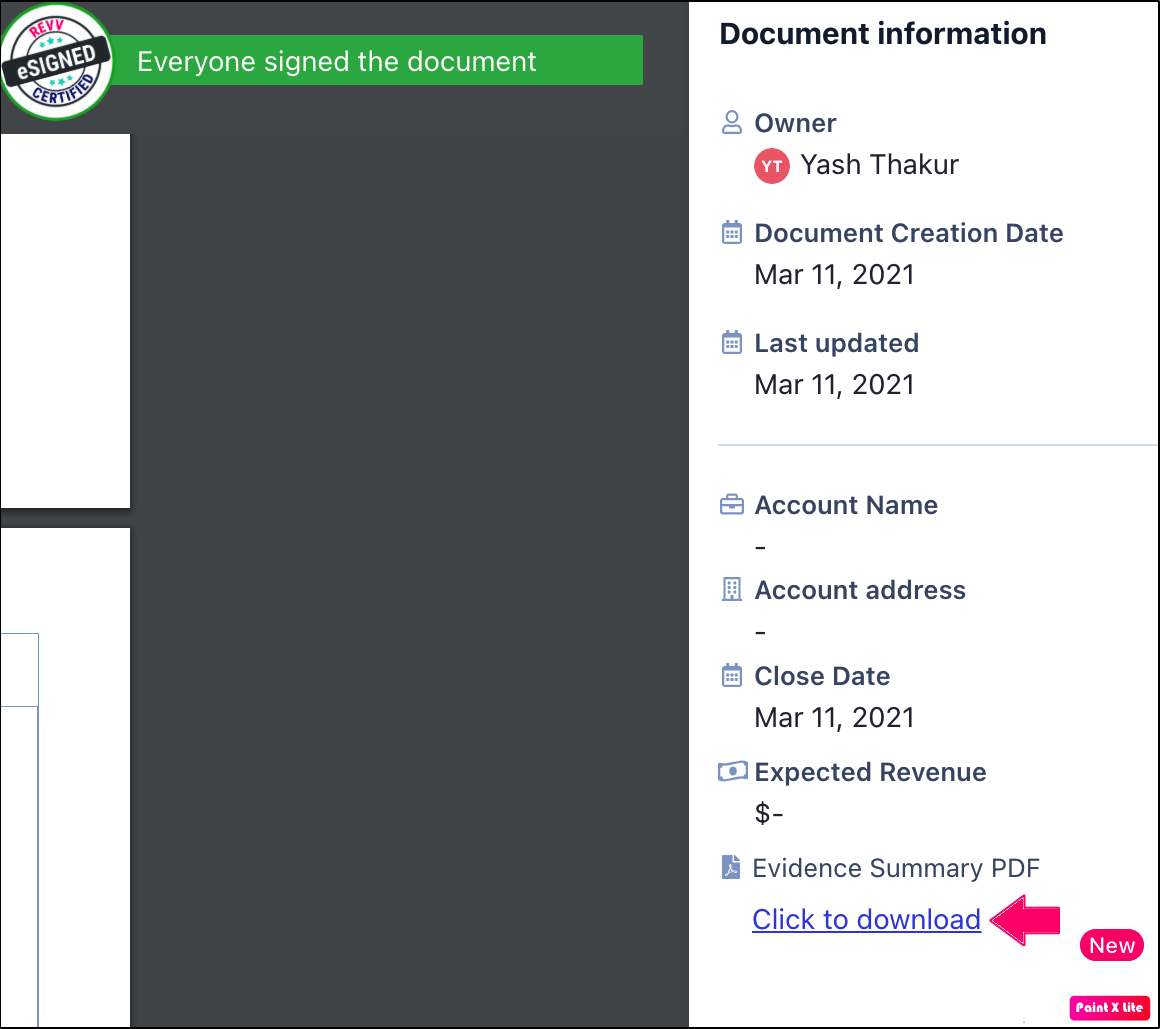ESign evidence summary
- 13 Apr 2021
- 1 Minute to read
- Print
- DarkLight
- PDF
ESign evidence summary
- Updated on 13 Apr 2021
- 1 Minute to read
- Print
- DarkLight
- PDF
Article summary
Did you find this summary helpful?
Thank you for your feedback
The eSign evidence summary provides you with all the necessary information about the eSignature process of your document. This summary is only generated for eSigned documents and you can download it by following these steps:
- Log in to your Revv account using your credentials.
- Click Documents.
- Open a signed document whose evidence summary you want to download.
- Click Details.
- Under Evidence Summary PDF, select Click to download.
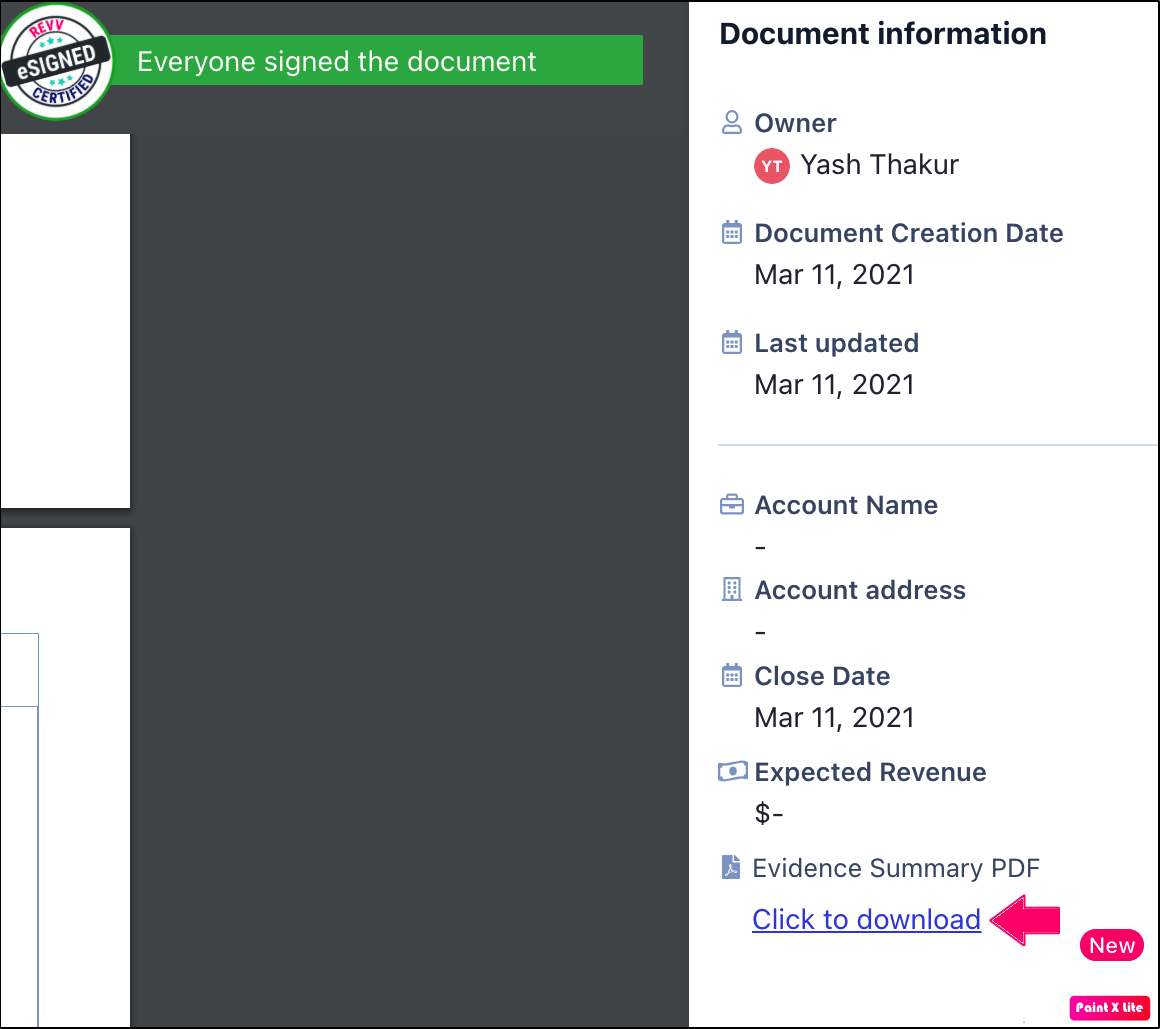
You have successfully downloaded the evidence summary of your eSignature process.
This report contains the following details:
- Signing ceremony details
- Signing ceremony ID: Unique ID representing your eSignature process
- Name: Name of your document
- Created: Date and time when the document is created
- Completed: Date and time when the eSignature process is completed
- Summary document generated: Date and time when the evidence report is generated
- Document: Name of the document with the no. of pages
- Recipient's details
- Name: Signer's name
- Email: Signer's email ID
- Role: Signer's role
- ID: Recipient's or signer's unique ID
- Audit trail
- Date and time: Date and time when a specific action is performed on the document
- Recipient: Signer's name
- Action: Specific actions performed on the document
- IP address: IP address used to perform the eSignature process
- Other: Other actions performed on the document
Was this article helpful?