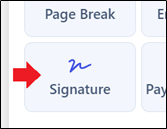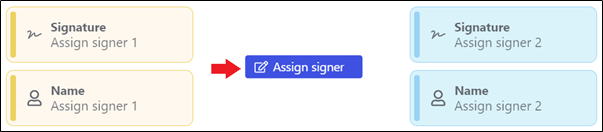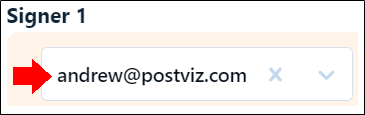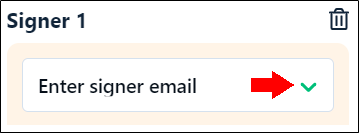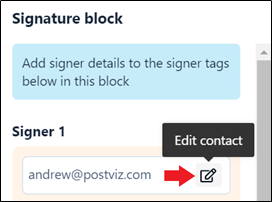- 23 Dec 2020
- 1 Minute to read
- Print
- DarkLight
- PDF
How do I assign signers to my document?
- Updated on 23 Dec 2020
- 1 Minute to read
- Print
- DarkLight
- PDF
To assign signers to your document, follow these steps:
To get a document e-signed by recipients, drag and drop a signature block from the Document block section to your document.
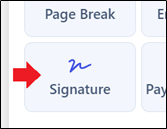
Hover over the signer signature's block and click Assign signer.
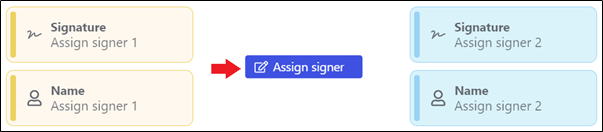
Now, the Signature block section appears at the right side of your screen. Enter the email ID of the signer.
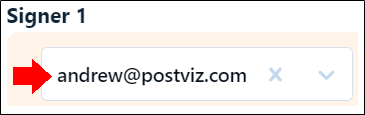
Or, you can also click the dropdown icon that is available in the email field to view and select the details of your previously-added signer. In this case, the email ID, first name, and last name of the signer are automatically added.
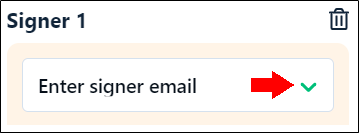
Click Add andrew@postviz.com or click the Enter key from your keyboard.
Now, enter the first name and last name of the signer.
Click Add contact.
You have successfully assigned a signer to your document. Similarly, you can assign other signers in the document.
Revv allows you to select the type of signature you want of your recipients. Click the dropdown button beside Click to sign under Signature type.

- Click to Sign: The signers' full name is captured as the signature.
- Draw signature: The signer has to draw the signature.
- Click to Initial: The signer's is captured as the signature.
You can select the details that you want to get displayed in the document such as the signer's name and date when the document is signed. Check the checkbox against the detail that you want to be displayed in the document.

Updating the signer's details
To update the details of your signers, follow these steps:
Hover over the email field in the Signature block and click the Update icon.
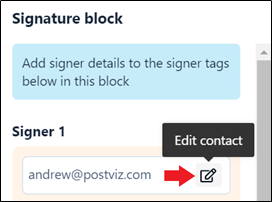
Enter the updated details of the signer.
Click Update.
You have successfully updated the details of your signer.
Deleting the signer's details
To delete the details of the signer, click the Delete icon that is available in the signature block.