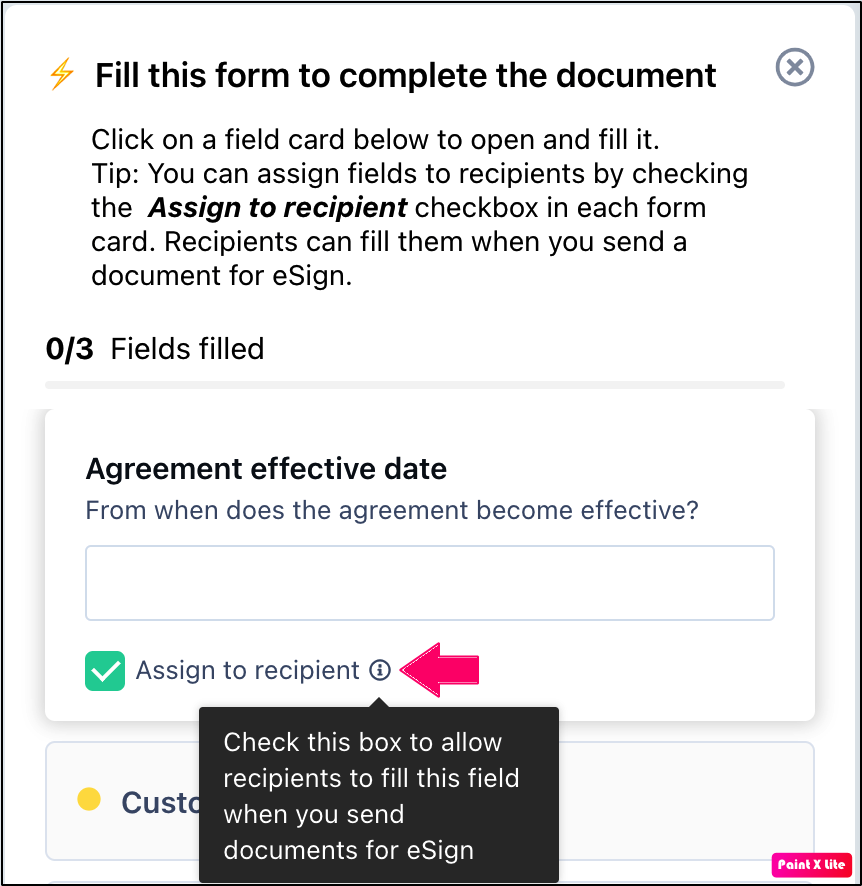How do I tag recipients in specific form fields?
- 21 Jun 2021
- 1 Minute to read
- Print
- DarkLight
- PDF
How do I tag recipients in specific form fields?
- Updated on 21 Jun 2021
- 1 Minute to read
- Print
- DarkLight
- PDF
Article summary
Did you find this summary helpful?
Thank you for your feedback
You can assign a form field to specific recipients by following these steps:
- Log in to Revv by using your credentials.
- Click Templates.
- Select a form-based template.
- Publish the template as a document.
- On the left side, select the form field that you want to assign to your recipients.
- Check the checkbox beside Assign to recipients.
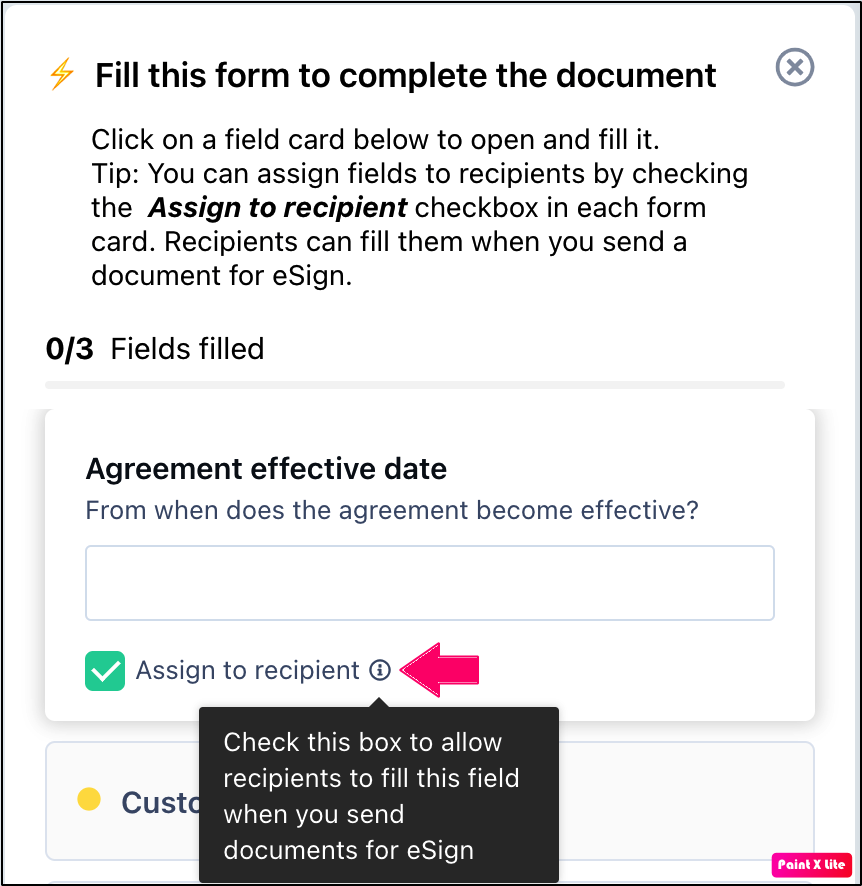
- Click Get eSign to send your documents to recipients for eSignature.
You have successfully sent your documents for eSign. Before eSigning the document, you recipients must fill the assigned field and then only they can sign the document.
Was this article helpful?