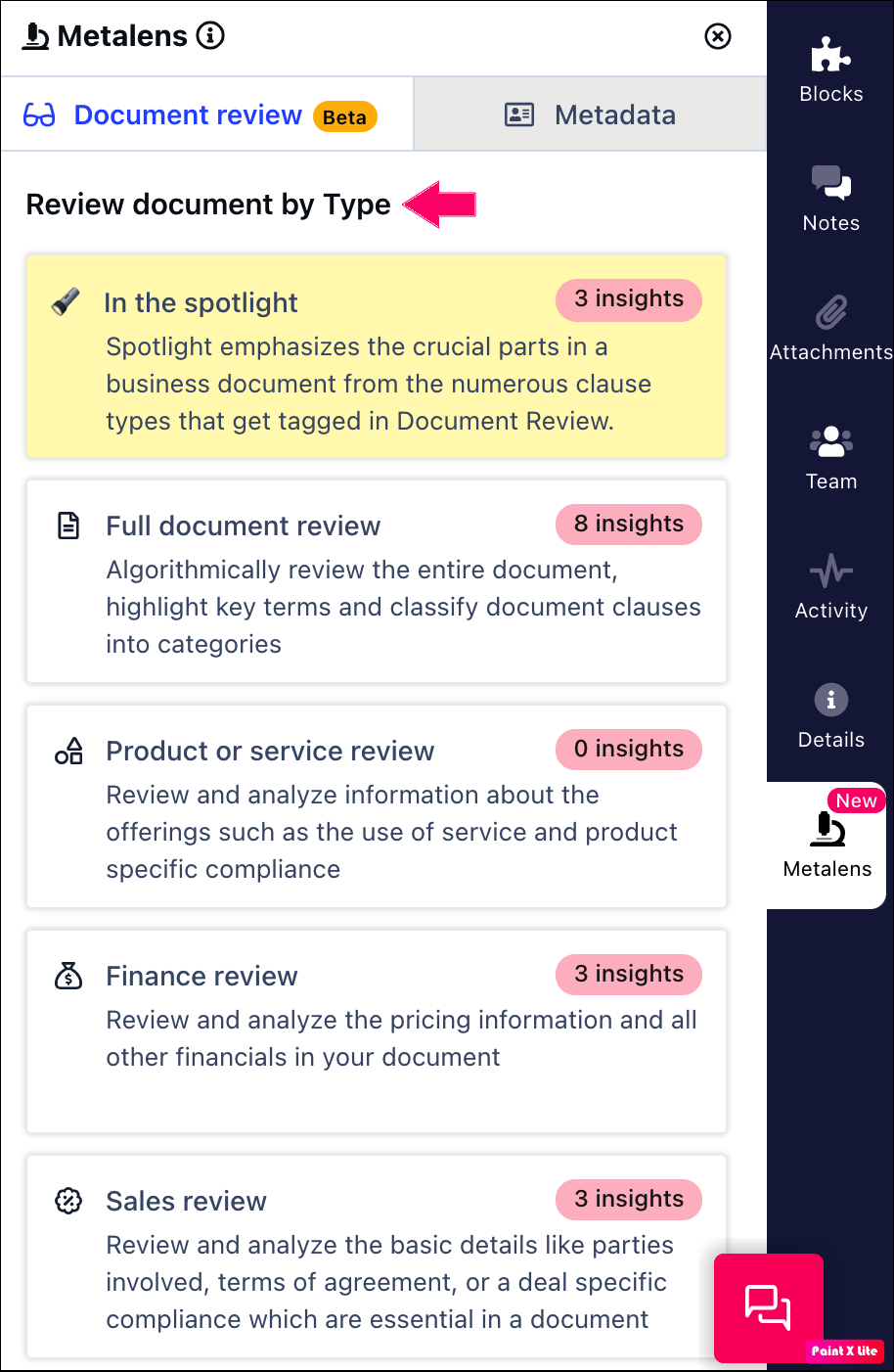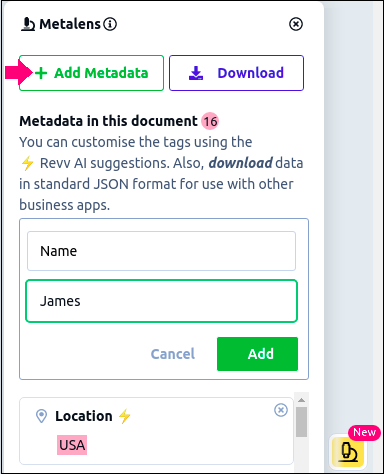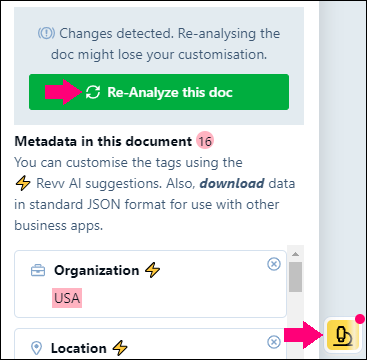- 18 Jun 2021
- 2 Minutes to read
- Print
- DarkLight
- PDF
How do I use the metalens feature?
- Updated on 18 Jun 2021
- 2 Minutes to read
- Print
- DarkLight
- PDF
Prior information
- Metadata: It represents the important aspects of a document. For example, details such as the name of the person, agreement date, salary, and so on are considered as metadata.
- Metatag: It represents the metadata that is extracted by our platform and mapped with an entity type. For example, if the platform identifies 'James Smith' as the name of a person, this becomes a metatag.
Revv’s metalens feature helps you to identify and analyze important information (metadata) quickly in your documents. To use the metalens feature of Revv, follow these steps:
- Go to your document in which you want to use the metalens feature.
- Click the metalens icon that is displayed at the bottom-right part of your screen.
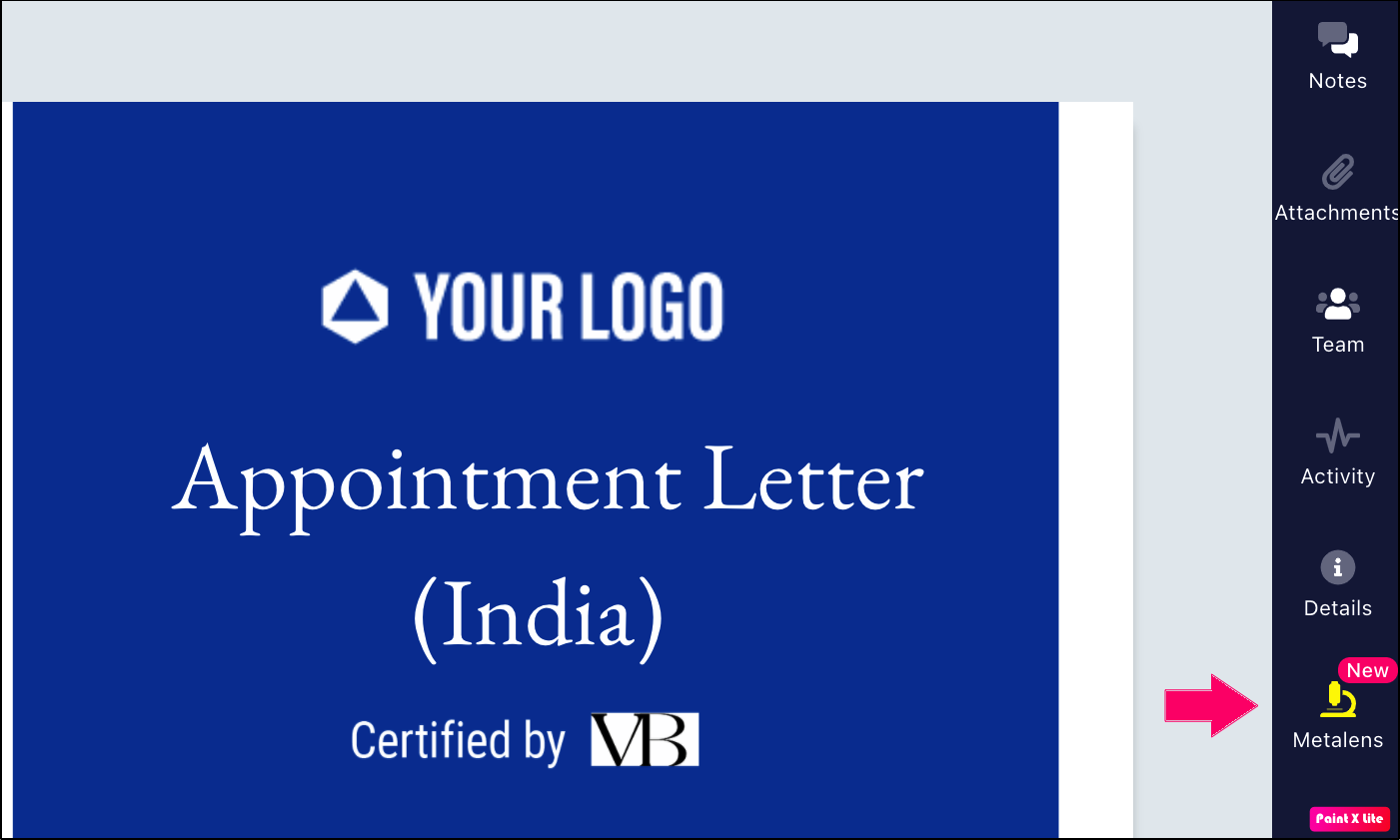
Now, you can view a detailed overview of your document and the metadata that is available in your document. Also,

Document review
In this section, you can navigate, classify, and review sales and legal clauses in no time. This feature classifies document paragraphs as clauses and then highlights important entities within them.
You can analyze your documents based on the following types of reviews:
- In the spotlight: The crucial, important parts or terms in your documents are tagged from numerous clauses.
- Full document review: Revv algorithmically reviews the entire document and highlights key terms and classifies document’s clauses into categories.
- Product or service review: This section contains reviewed and analyzed details about services- and product-specific compliances.
- Finance review: This section contains all the details related to pricing or finance that are included in your document.
- Sales review: The basic details such as parties involved, terms of agreement, or deal-specific compliances that are essential in a document are included in this review section.
- Legal review: This section contains all the legal clauses, agreements, and terms in your document for availing or offering products or services.
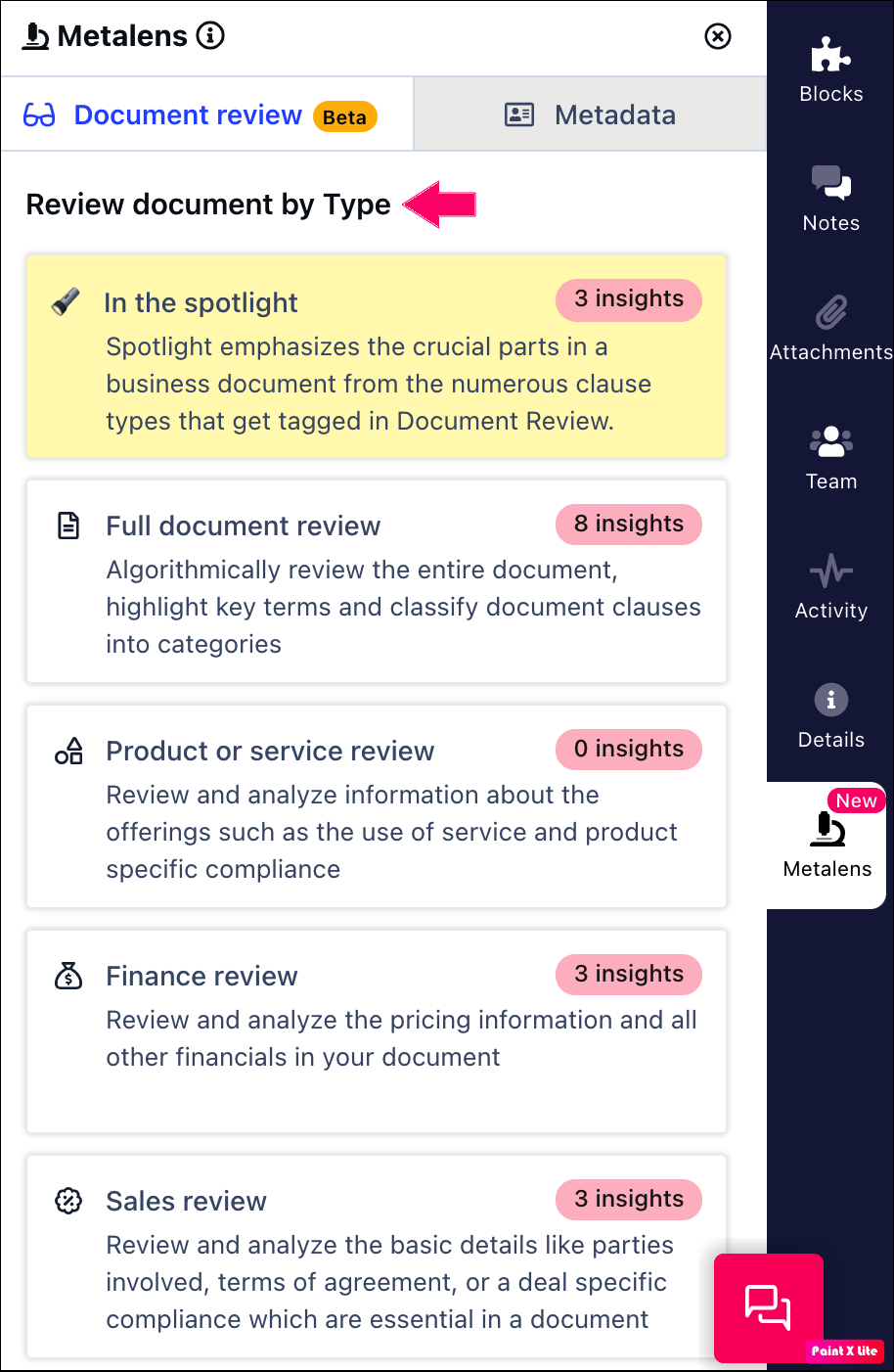
Adding a metadata
To add custom metadata to your list, follow these steps:
- Click Add metadata.
- Enter the title (metatag) of your metadata.
- Enter the value of this data.
- Click Add.
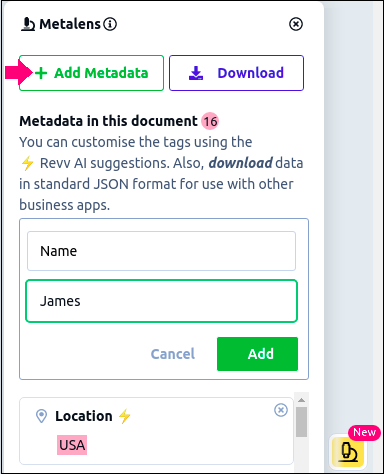
Important: The added metadata is not included to your document but you can view it in the list of metadata when you download the list.
Downloading metadata
Click Download to download all the details of metadata such as the name of the metatag, type of data, and value of data. These details are downloaded in the JSON file and it looks as follows:

The following details are displayed in the downloaded file:

Updating metadata
If any metadata gets added in the document such as the name of a person, place, designation, date, amount, and so on, then a hot-pink dot appears on the metalens icon indicating the update of data.
To update the list of metadata, follow these steps:
- Click the metalens icon.
- Click Re-analyze this doc.
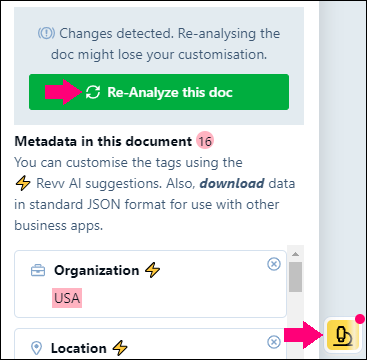
Editing metatag
You can edit the metatag of your metadata according to the suggestions displayed by Revv AI. Click the Revv AI icon to view the suggestions and if you want to update the metatag, then select the suitable title.