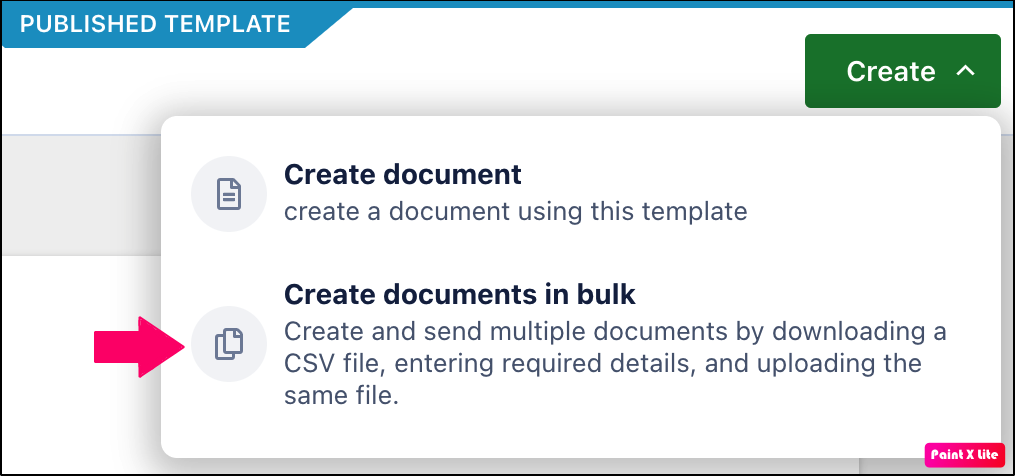How to send multiple documents for filling and eSign?
- 09 Jun 2021
- 1 Minute to read
- Print
- DarkLight
- PDF
How to send multiple documents for filling and eSign?
- Updated on 09 Jun 2021
- 1 Minute to read
- Print
- DarkLight
- PDF
Article summary
Did you find this summary helpful?
Thank you for your feedback
To create multiple documents and send them for fill and eSign at once, follow these steps:
- Log in to your account using your credentials.
- Go to any published form-based template and click the Create Document dropdown button. Click Create documents in bulk.
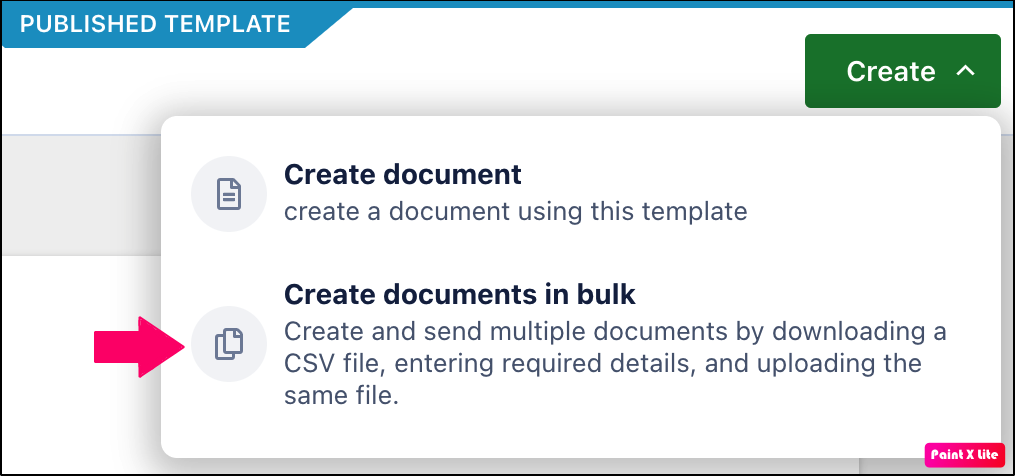
- Click Download CSV and download the CSV file for the template. The file must contain defined header columns such as Document name, Form field details, and Recipient details.
- Fill in the information for as many documents as you want to create.
Note: One row of information creates one document. - Go back to the template on the Revv platform. Upload the filled CSV file.
- Your CSV will be validated for any missing field data, wrong data or data format, and so on.
- After validation, your CSV will be successfully submitted and the tasks will be queued for execution.
- Once executed, the sender will receive an email with a task summary stating the number of documents that are successfully created and the error for the transactions that ended in failure.
Was this article helpful?