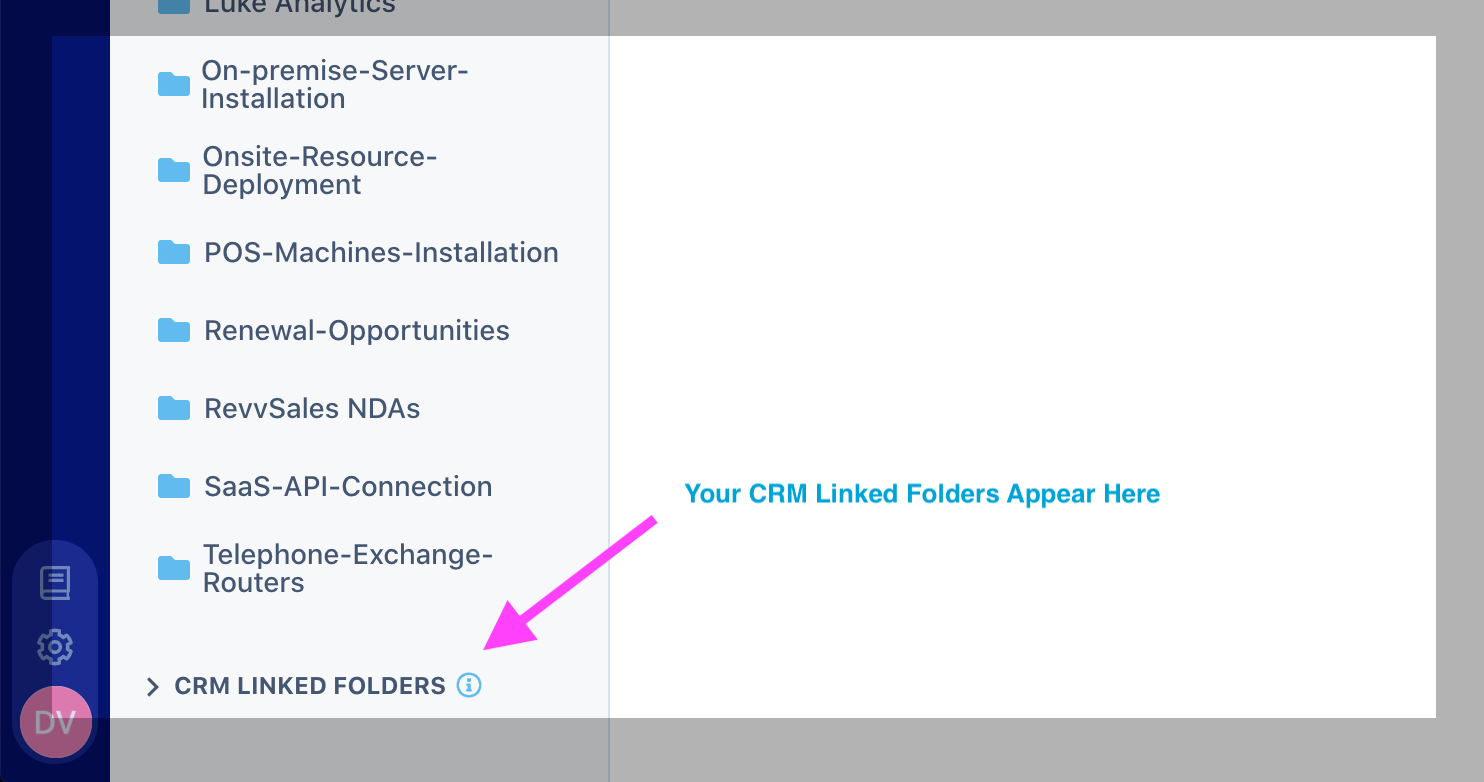Link documents with Opportunities
- 13 Apr 2021
- 1 Minute to read
- Print
- DarkLight
- PDF
Link documents with Opportunities
- Updated on 13 Apr 2021
- 1 Minute to read
- Print
- DarkLight
- PDF
Article summary
Did you find this summary helpful?
Thank you for your feedback
Revv Linked Folders are nothing but the opportunities which you created in the third-party apps. Once synchronized, the opportunities are created as folders in Revv. To create documents associated with these opportunities, do the following:
- Click Documents from the left navigation bar.
- On the Documents page, you can see the list of normal folders and folders linked to your CRM. Click the linked folder corresponding to which you want to create the document.
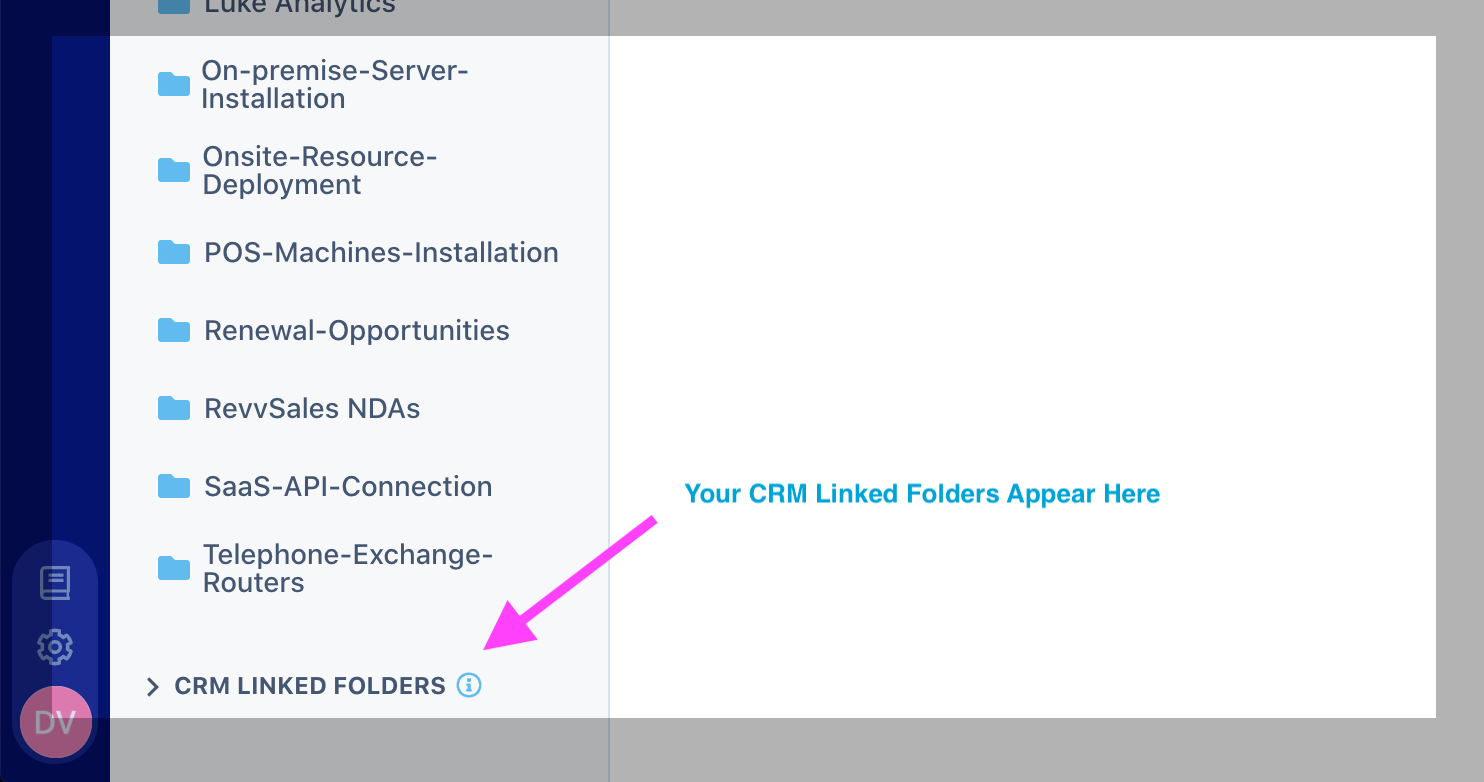
- The folder opens, now, click Create document.
- The next step is to decide whether you want to choose a pre-made template or from scratch.
- Select a template to create your document from a template or click Make Your own document to create a normal document, or click and upload an existing document.
- Enter a name for your document in the Edit Document Name field, the document gets saved in the entered name.
The newly created documents will be available as part of the linked folder.
Was this article helpful?